*This article is on how to Close a job or mark a job as complete in Knowify. To learn how to delete a job, click here to view the page of our FAQ*
Closing A Job: #
First, we will start in the Contract Jobs section of Knowify. Click on the green Active box to view the job’s General Information.  Let’s assume the job has been completed and invoiced fully. In this case, we will Close the job, which will mark the job as complete instead of active. To do this, select Other Actions.
Let’s assume the job has been completed and invoiced fully. In this case, we will Close the job, which will mark the job as complete instead of active. To do this, select Other Actions.  From the dropdown menu, select Close Job, which will open up the following popup:
From the dropdown menu, select Close Job, which will open up the following popup:  This menu will give you one final reminder about closing the job. Click Confirm & Close to proceed.
This menu will give you one final reminder about closing the job. Click Confirm & Close to proceed.  Once confirmed, the job will show that it is indeed closed, and it will be hidden from your “Manage Contract Jobs” screen. (To view closed jobs, click the “Show History” box at the top of your list of jobs)
Once confirmed, the job will show that it is indeed closed, and it will be hidden from your “Manage Contract Jobs” screen. (To view closed jobs, click the “Show History” box at the top of your list of jobs) 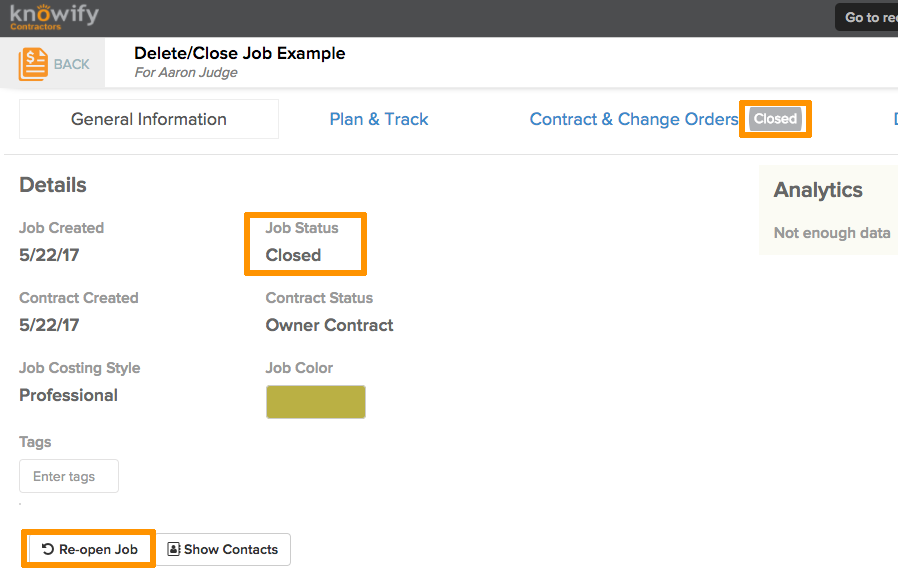 As highlighted at the bottom, this job can be Re-opened for any reason. Clicking this and confirming in the generated popup screen will revert the job back active.
As highlighted at the bottom, this job can be Re-opened for any reason. Clicking this and confirming in the generated popup screen will revert the job back active.