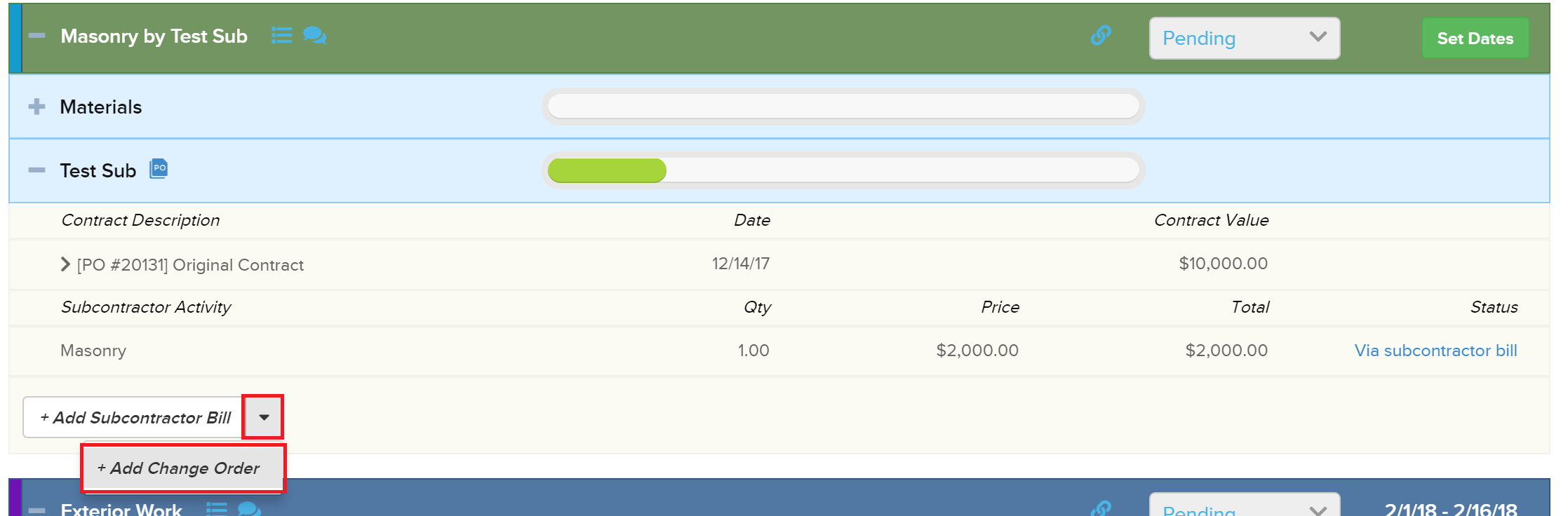Subcontractors can be budgeted and added in the Plan & Track section, and separated from the material and labor budgets. To do this, click Enable Subs within a new job phase: 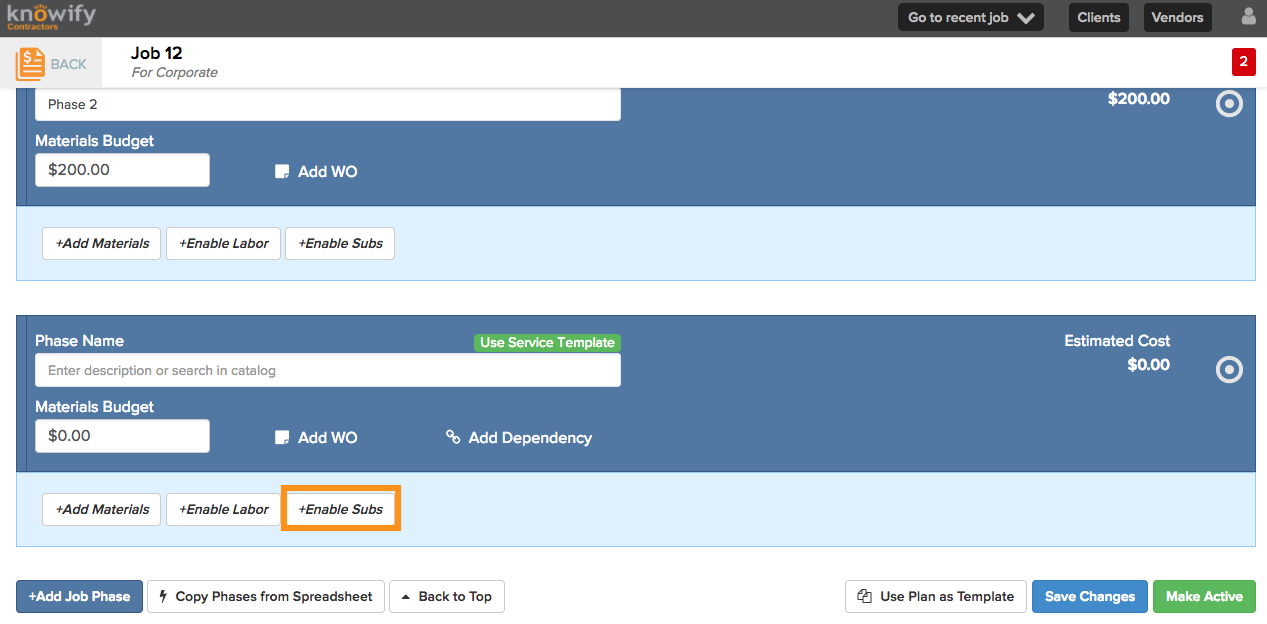
Once enabling subs, the job phase will change color. You are able to add a lump sum subcontractor budget, or assign a subcontractor if you already know who will do the work and what it will cost: 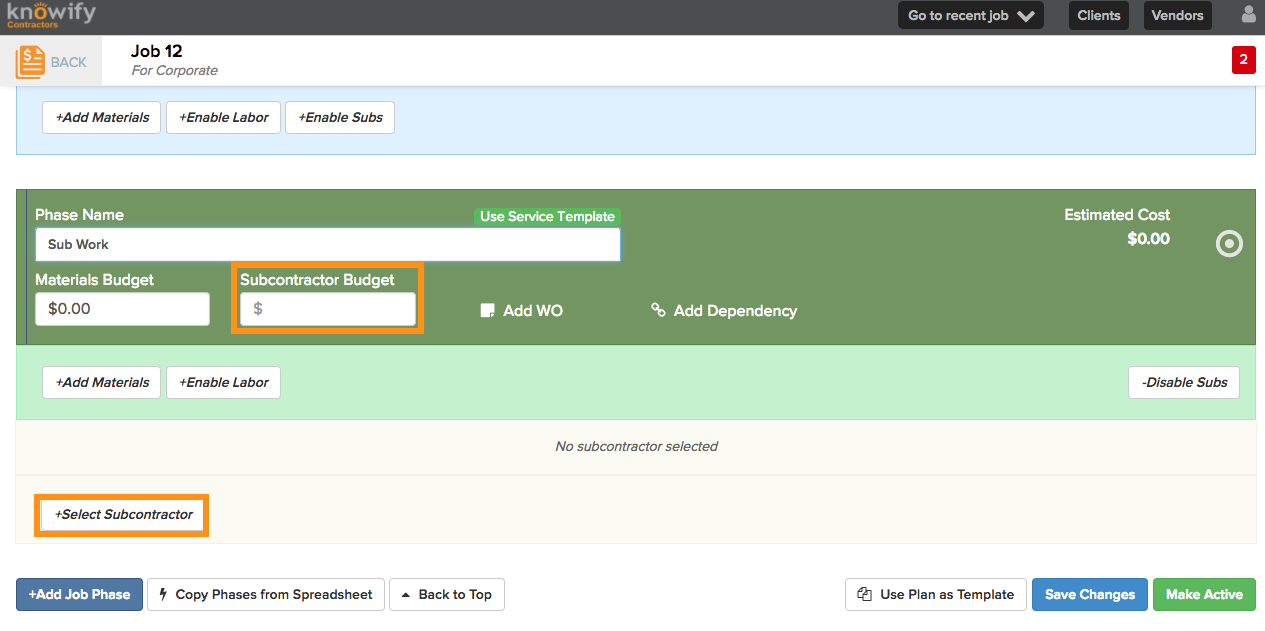
The following popup will appear when adding a subcontractor (you can do this with the plan active or in draft). Type in a few characters to search your database for your subcontractor, and select them from the dropdown menu. Click submit after entering in the Contract Value: 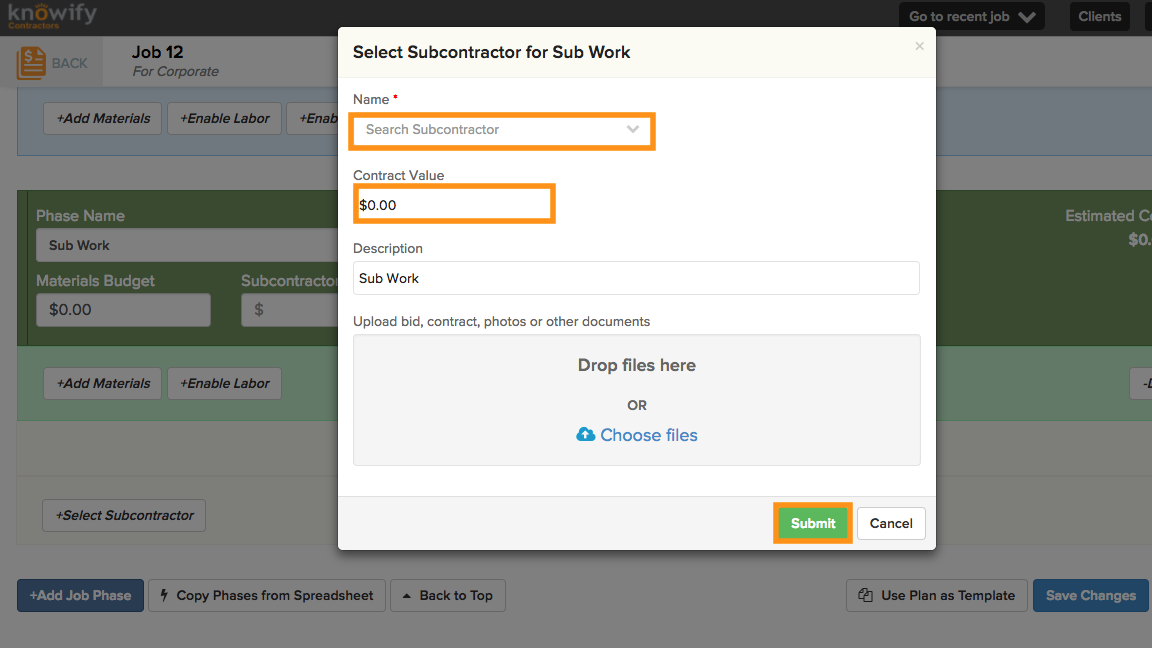
If a subcontractor budget wasn’t previously entered, it will now assume the contract value. Notice a Purchase Order has automatically been created. Click Save Changes and proceed with creating the contract, and making it active: 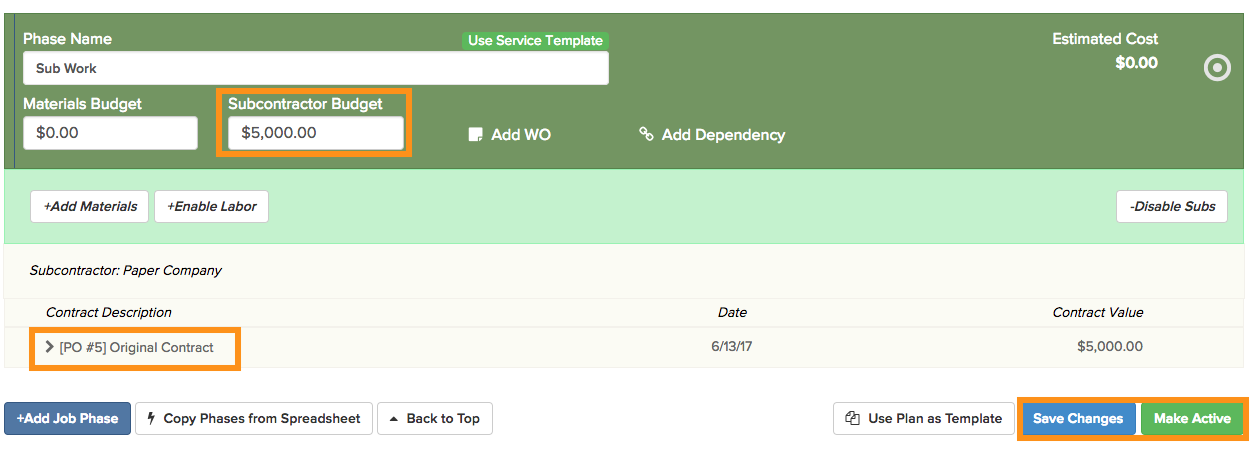
Once the contract is active, two options become available. If any changes need to be made to the original contract, you are able to add a Subcontractor Change Order. To create a bill for this purchase, click Add Subcontractor Bill: 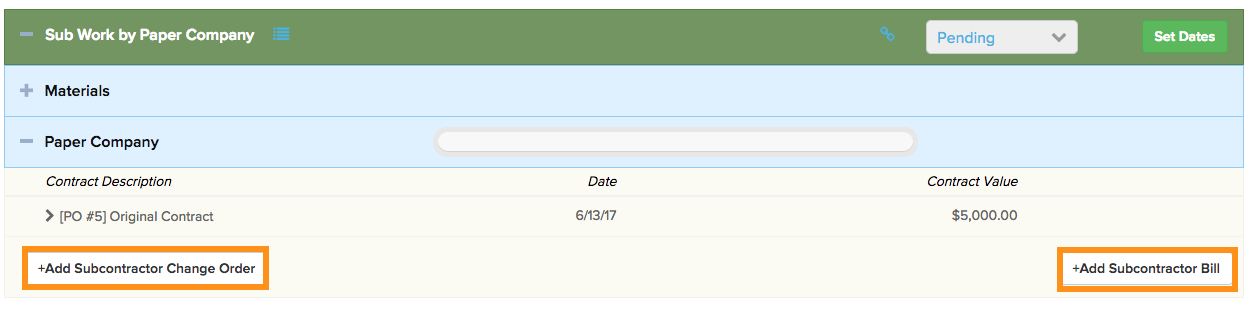
The new bill will automatically populate the purchase created for the Subcontractor. Fill in the amount the subcontractor is billing you for in this invoice, and reconcile in the total bill amount: 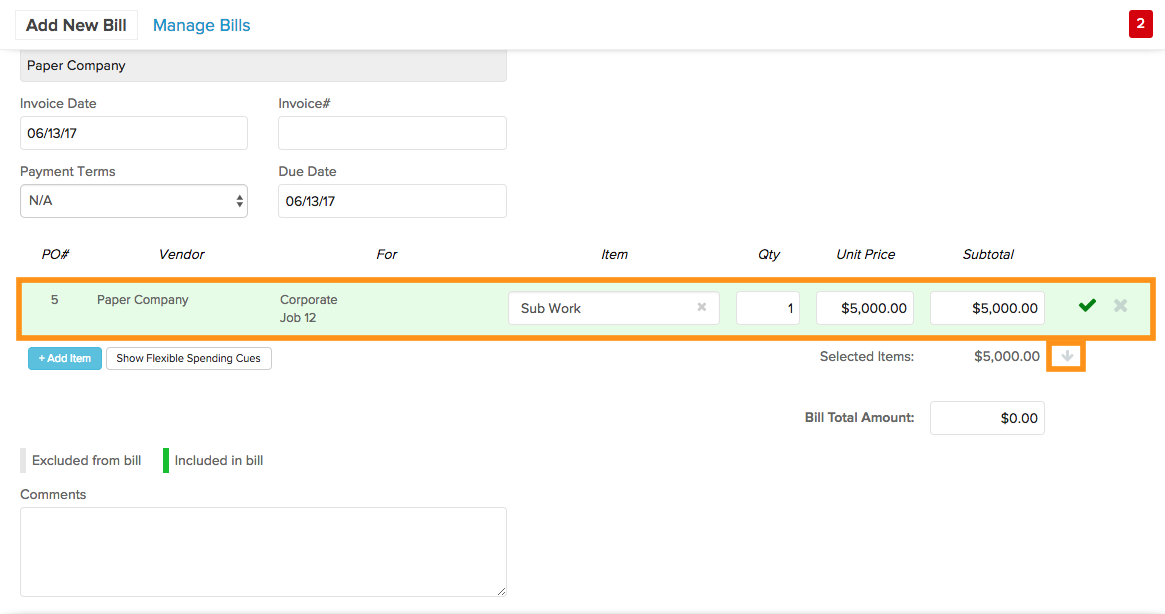
This bill is now outstanding for the amount of the purchase. You can record payment when ready. That that the purchase and bill were created, the subcontractor costs should appear in the Plan & Track section: 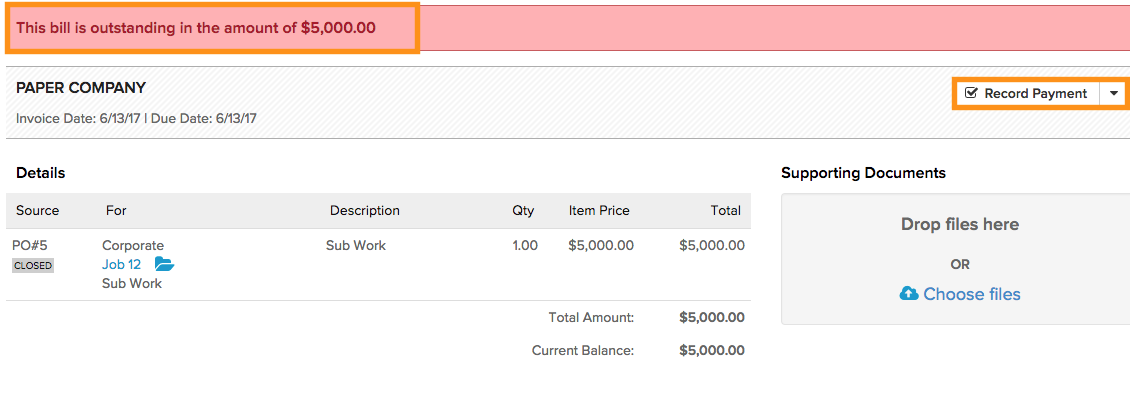
At the phase level, two numbers will appear to the right. The first number shows how much has been spent, while the second number shows how much has been budgeted: 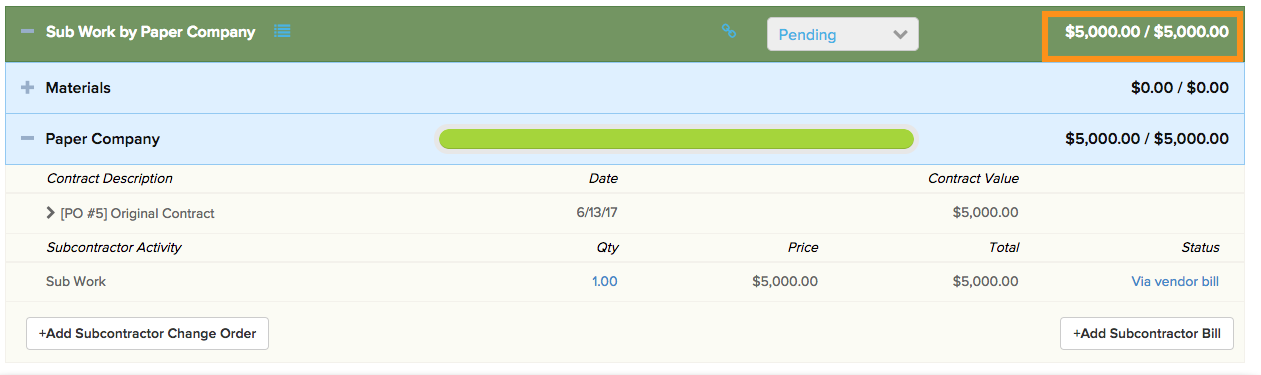
Finally, the budget and cost breakdown found at the top of the screen will reflect subcontractor costs separately from material and labor: 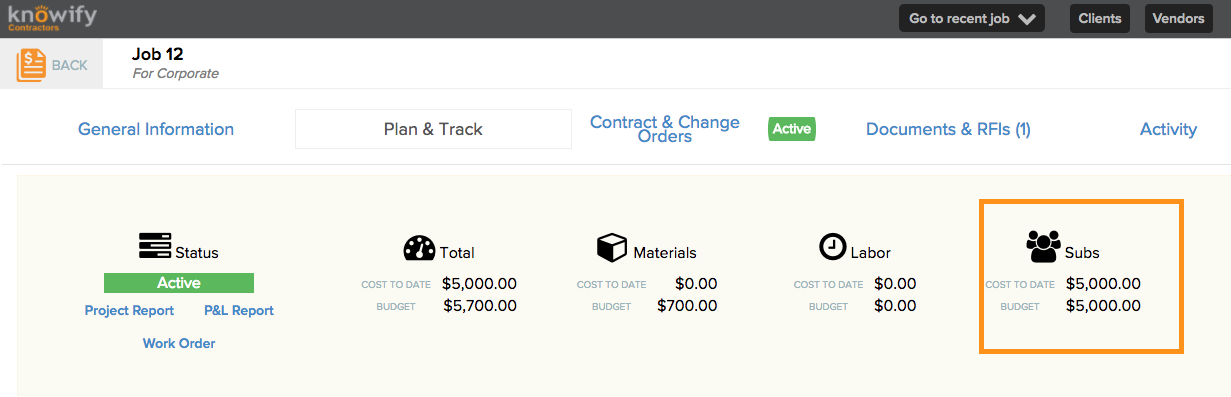
If you ever need to make any changes to the value of an active subcontractor PO, you can log a change order at any time. This change order will just update the value of the PO without changing the PO number itself. The subcontractor change order option is located just below the job phase tracking your subcontractor cost: