If you need to communicate information to your employees in the field, you can send them mobile push notifications and emails via Knowify’s Job Board scheduling tool and through your Dashboard. The Job Board notifications should be used to notify your crew with a message about a specific job while the Dashboard can be used to send more general notifications.
Job Board
To send a notification through the job board, go to the job board, and click the gear icon for the job phase they are scheduled on. This will pull up a button labeled notify crew:

This will pull up a screen where you can select which employees you’d like to message, and write them a custom notification:

Then when you click “SEND” at the bottom of the window, it will automatically push a notification to any scheduled employees:
Smartphone:

Email:

Note: Any users who have not set up the Knowify smartphone app on their phone will receive an e-mail, any users that have the app downloaded will receive a push notification. You can see if the users have downloaded the app based on the icons in the message screen:
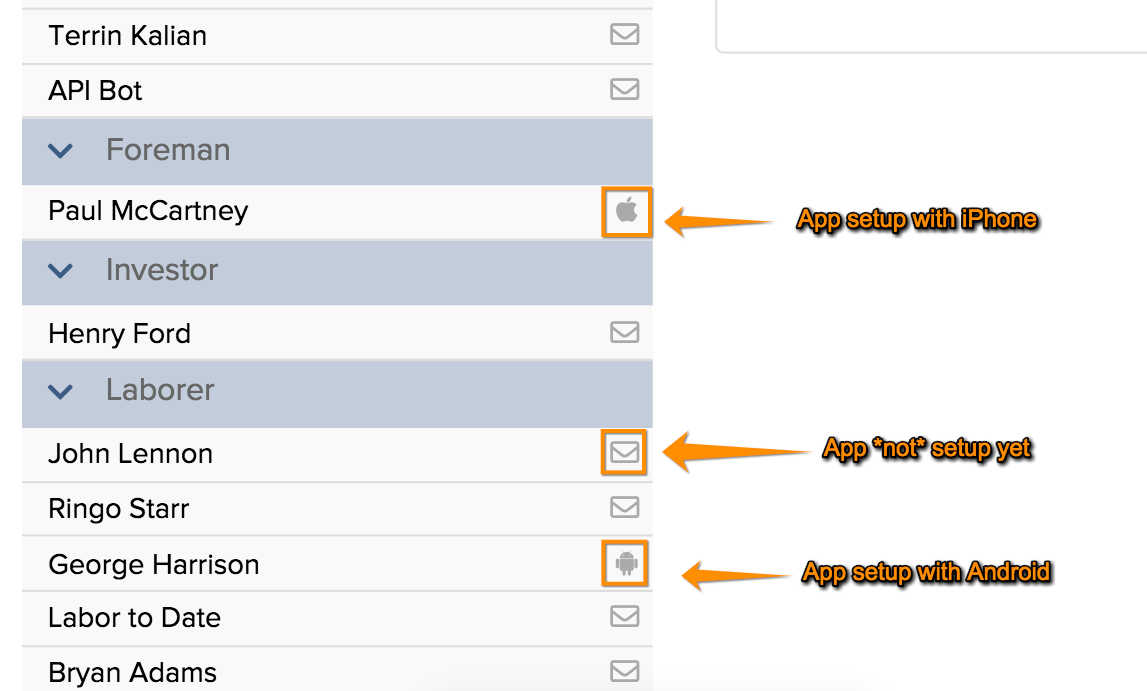
Dashboard
To send a notification through the Dashboard, go to the Dashboard and click the bullhorn icon on the top right of the team activity card. The same message screen as shown on the job board will appear and from there you can send a push notification/email to any employee.
