When jobs are completed, or if a mistake was made when creating a job, it might be best to remove the Active status of the job. To do this, we have two options:
- Close the Job: This option is best for when a job has been completed. Closing will let the system know the job is no longer keeping track of costs or being invoiced. Closing jobs allows Knowify to run faster, as it focusses on Active Jobs. Closed jobs can be reverted to Active if needed.
- Delete the Job: This option is best when a mistake has been made, and you would like to start over. Deleting the job will remove the job permanently. It cannot be recovered.
This walkthrough will show both methods to remove active jobs:
Closing A Job: #
First, we will start in the Contract Jobs section of Knowify. Click on the green Active box to view the job’s General Information.

Let’s assume the job has been completed and invoiced fully. In this case, we will Close the job, which will mark the job as complete instead of active. To do this, select Other Actions.

From the dropdown menu, select Close Job, which will open up the following popup:

This menu will give you one final reminder about closing the job. Click Confirm & Close to proceed.

Once confirmed, the job will show that it is indeed closed, and it will be hidden from your “Manage Contract Jobs” screen. (To view closed jobs, click the “Show History” box at the top of your list of jobs)
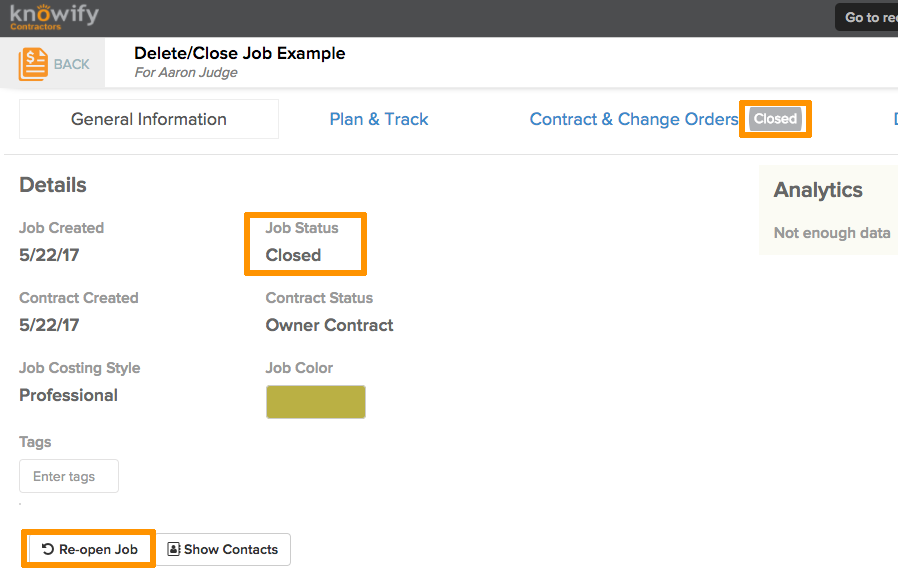
As highlighted at the bottom, this job can be Re-opened for any reason. Clicking this and confirming in the generated popup screen will revert the job back active.
Deleting a Job #
***WARNING: DELETED JOBS CANNOT BE RECOVERED. IF YOU MAY NEED TO RECOVER THE DATA, PLEASE CLOSE THE JOB SO IT CAN BE REOPENED.***
The other option is to delete the job. This will remove the job from your system, as well as any associated items logged against it. (Time Entries, Purchases, Bills, Invoices) To do this, go to the same General Information tab, select the Edit button at the bottom of the screen. This will bring back the job Edit Job tab, where jobs are first created.

When scrolled down to the bottom, you will see a gray trash can icon. When highlighted by your cursor, it will display red with the above message. Click this icon to proceed with deleting the job.

One final popup serves as a reminder before deleting the job. Any information associated with this job will be deleted and unable to be recovered. Click Yes to delete this job permanently:

***SECOND WARNING: DELETED JOBS CANNOT BE RECOVERED. IF YOU MAY NEED TO RECOVER THE DATA, PLEASE CLOSE THE JOB SO IT CAN BE REOPENED.***